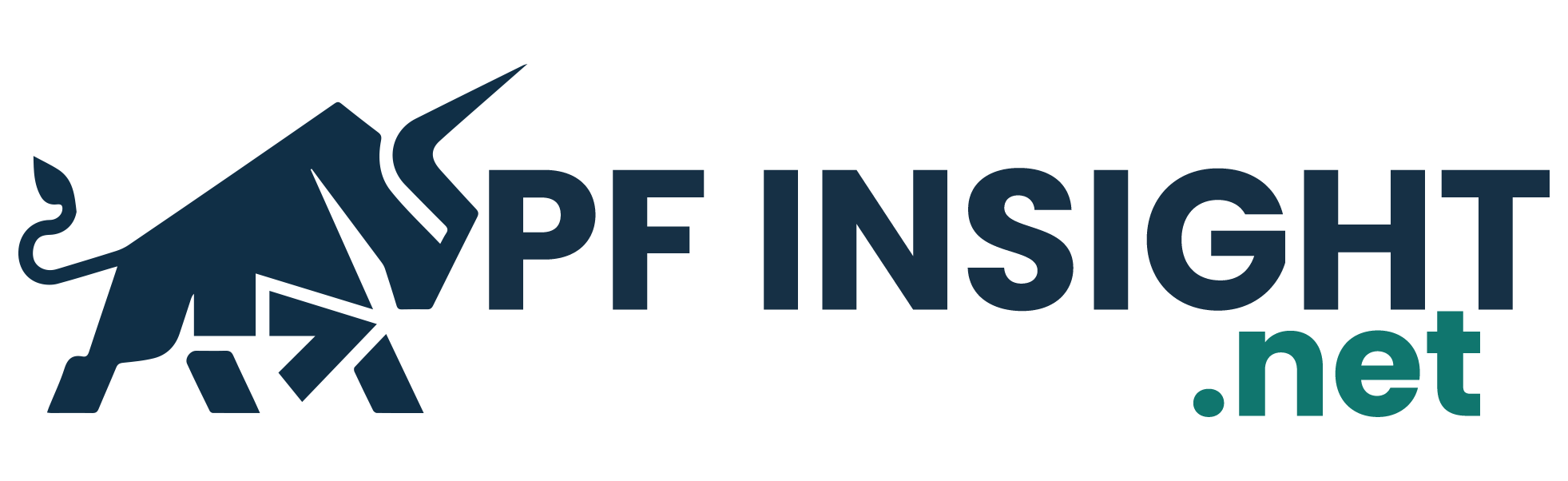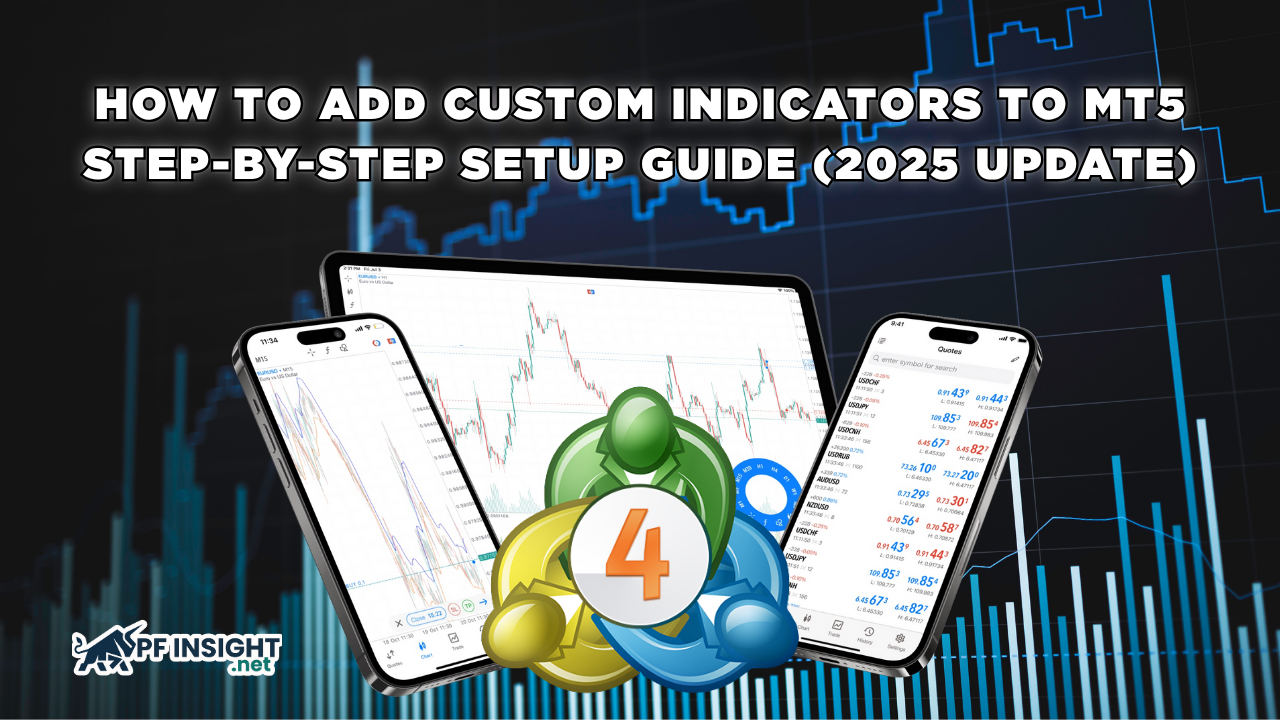In Forex trading, indicators play a vital role in identifying trends, determining entry and exit points, and optimizing trading strategies. However, the default indicators available on the MetaTrader 5 (MT5) platform may not always meet every trader’s analytical needs. That’s where custom indicators come in-tools that allow traders to create, modify, or install specialized analysis instruments designed to enhance trading accuracy and performance.
If you’ve ever wondered how to add custom indicators to MT5, today Pfinsight.net will walk you through everything you need to know about them.
- MetaTrader 5 vs cTrader: Which platform is better in 2025?
- How to backtest on MT5 and avoid common mistakes
- Top Prop Firms accepting traders from Vietnam in 2025
What are custom indicators in MT5?
Indicators are analytical tools within the MetaTrader 5 (MT5) platform that help traders evaluate market volatility and price movements based on historical and real-time data. While MT5 offers a range of built-in indicators such as Moving Average, RSI, or MACD, many traders prefer creating their own tools to better align with their individual trading preferences.

This is where custom indicators come in-indicators developed by users or third-party programmers that include advanced formulas and features not found in the default set. These tools allow traders to:
- Detect entry and exit signals more efficiently.
- Combine multiple technical factors into a single tool.
- Customize colors, alerts, and parameters to match specific trading strategies.
Custom indicators are typically saved as .ex5 or .mq5 files, which can be easily installed into the MQL5/Indicators directory of your MT5 platform. Once installed, they appear under Navigator → Indicators, where you can simply drag and drop them onto your chart.
Example: A trader might use a custom tool like “EMA Cross Alert” to receive notifications whenever two moving averages cross, a feature not natively available in MT5’s default indicators.
How to add custom indicators to MT5 (step-by-step)

Adding a custom indicator to MetaTrader 5 (MT5) is a quick and straightforward process that takes just a few minutes. Simply follow the steps below to complete the installation:
Step 1: Download the indicator file (.ex5 or .mq5)
Find and download the indicator you want to add.
These files usually come in .ex5 (compiled format) or .mq5 (source code).
Pro tip: Only download indicators from trusted sources such as the MQL5 Marketplace, reputable developer websites, or verified trading communities to avoid security risks.
Step 2: Open the MT5 Data Folder
On your MT5 platform, go to the top menu and select:
File → Open Data Folder
This will open the root directory containing all of your MT5’s configuration and data files.
Step 3: Paste the file into the Indicators folder
From the Data Folder, navigate to:
MQL5 → Indicators
Then, paste the downloaded indicator file into this folder.
Step 4: Restart MetaTrader 5
To make MT5 recognize the new indicator, close and reopen the platform.
Once restarted, your indicator will appear under Navigator → Indicators.
Step 5: Add the indicator to your chart
In the Navigator panel, expand the Indicators section, then:
- Drag and drop the indicator onto your chart, or
- Right-click the indicator → Attach to Chart.
Here, you can:
- Adjust input parameters (inputs).
- Customize colors and visualization styles.
- Save your setup as a template for future use.
Pro Tip: Save your full configuration by selecting Template → Save Template, so you can quickly apply it to other charts later.
How to manage and organize your indicators
Once you’ve successfully installed your custom indicators, managing them properly in MetaTrader 5 (MT5) helps keep your trading setup clean, efficient, and easy to adjust, preventing cluttered or overlapping charts.
- Enable or disable indicators on your chart
To temporarily hide or re-enable an indicator:
- Right-click anywhere on the chart → select Indicators List.
- Choose the indicator you want to modify → click Edit or Delete.
- To hide it temporarily, simply uncheck Show in the chart.
Tip: Hiding instead of deleting is useful when you want to compare chart views with and without indicators.
- Customize parameters (Inputs, Colors, visualization)
You can easily tweak the indicator’s appearance and behavior through three main tabs:
- Inputs: Adjust key parameters such as period, levels, or alert settings.
- Colors: Change color schemes, line thickness, and style for better visibility.
- Visualization: Choose specific timeframes where the indicator will appear (e.g., only on H1 or H4).
Pro tip: Rename indicator lines or color zones to make them easier to identify, especially if you’re using multiple indicators simultaneously.
- Save or remove indicator configurations
Once you’ve optimized your indicator setup, you can:
- Save Template: Store your current chart layout, including all indicators, for quick application on other charts.
- Delete: If you want to completely remove an indicator, go to Indicators List → select the indicator → Delete.
Common mistakes when installing custom indicators
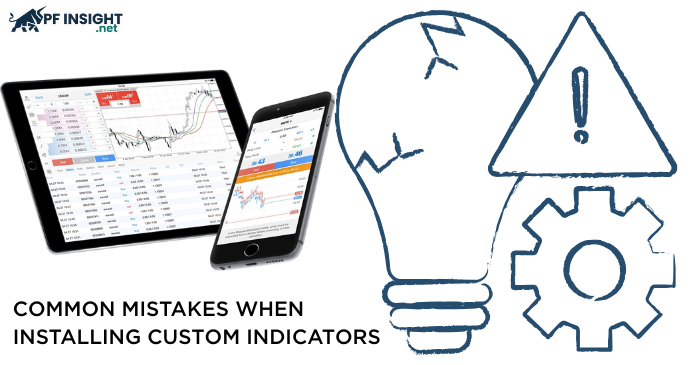
Although installing custom indicators on MetaTrader 5 (MT5) is quite simple, many traders still encounter issues where indicators don’t appear or function incorrectly. Below are the most common problems and how to fix them effectively:
- Incorrect folder placement
One of the most frequent mistakes is placing the indicator file in the wrong directory.
Make sure the file is placed in the correct path:
MQL5 → Indicators inside the Data Folder.
Quick check: In MT5, go to File → Open Data Folder to ensure you’re in the right location.
- Incompatible file type
MT5 only supports .ex5 or .mq5 files.
If you try to use an .ex4 file from MT4, the indicator won’t run.
Solution: Download the version specifically made for MT5 or ask the developer to recompile the source code into .ex5 format.
- Forgot to restart MT5
After pasting the indicator file, if you don’t restart the platform, MT5 won’t detect the new indicator.
Pro tip: After restarting, press Ctrl + N to open the Navigator Panel and check if the indicator appears under the Indicators list.
- The indicator is not showing on the chart
If the indicator doesn’t appear after being added, possible causes include:
- Visualization is not enabled for the selected timeframe.
- Incorrect input parameters.
- Conflicts with another indicator.
Fix: Go to Charts → Indicators List → Edit → Visualization and verify that your chosen timeframes are selected for display.
- Downloaded from untrusted sources
Some indicators from unverified websites may contain errors or restrictions that prevent them from running properly.
Recommendation: Only download indicators from MQL5.com, reputable developers, or verified trading communities to ensure safety and performance.
Conclusion
Adding custom indicators to MetaTrader 5 (MT5) is one of the simplest yet most effective ways to personalize your trading platform. With just a few quick steps: downloading the file, pasting it into the MQL5/Indicators folder, and restarting the platform. You can instantly expand MT5’s analytical capabilities to match your unique trading style.
Understanding how to add custom indicators to MT5 not only saves you time but also helps you optimize your strategy using the tools that fit your approach best.
With this step-by-step guide, you’re now ready to explore MT5’s vast library of custom indicators and elevate your trading experience to the next level.
Follow our Knowledge Hub to discover more practical insights and trading tutorials!